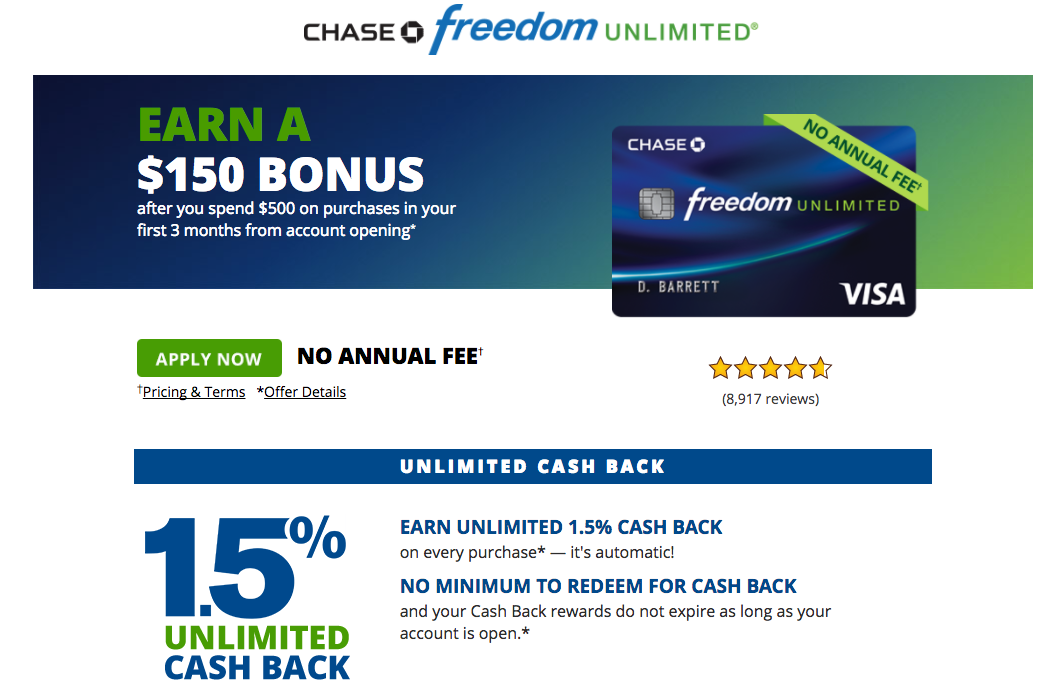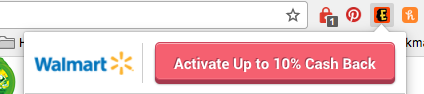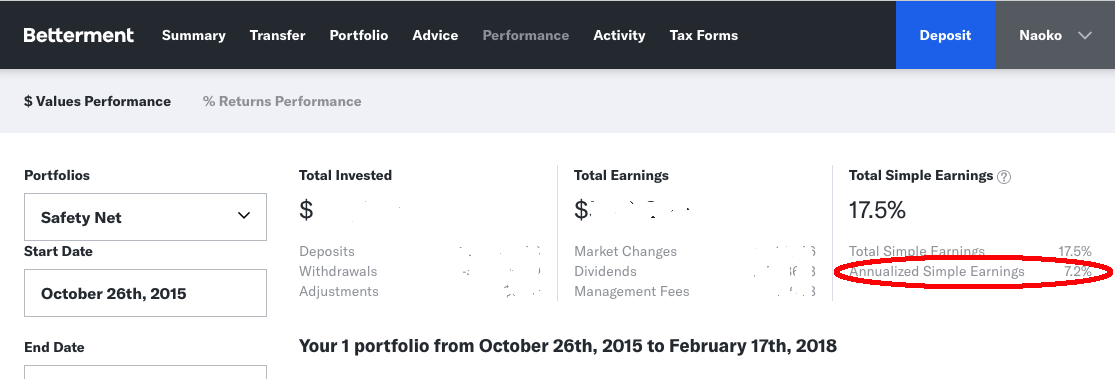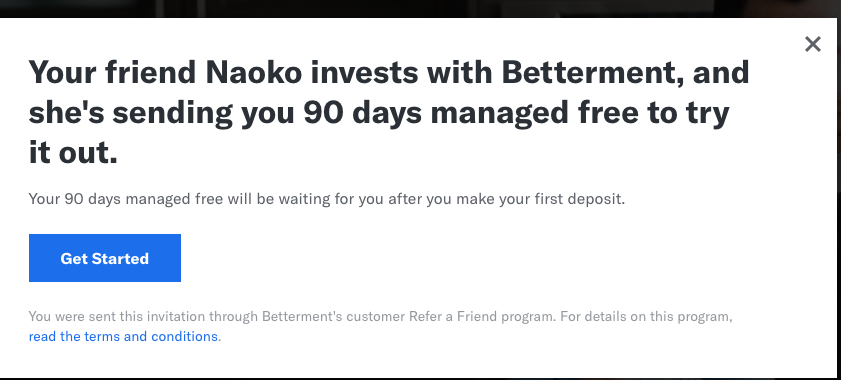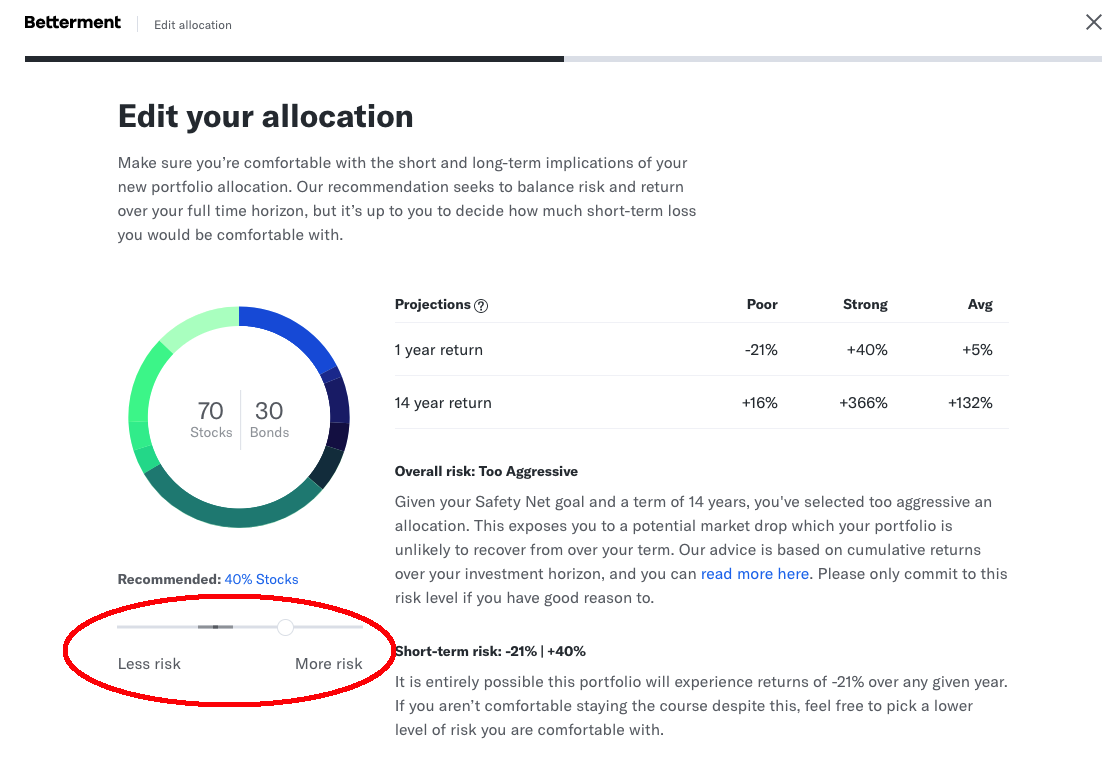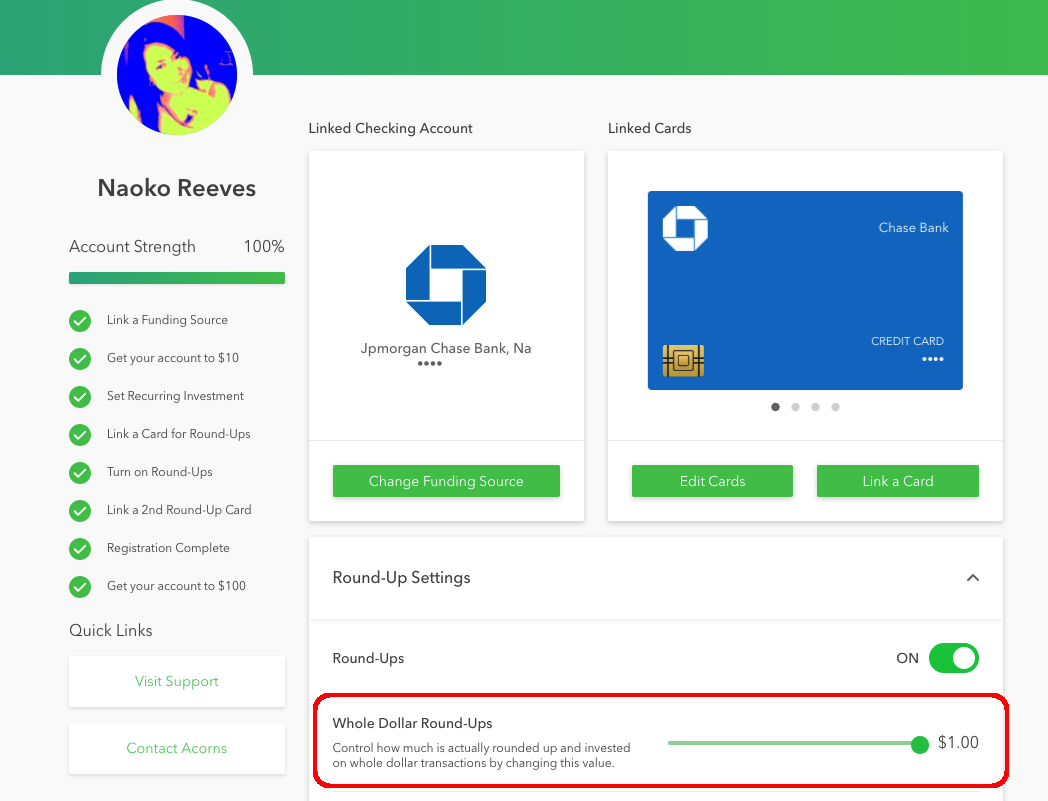The problem:
Ubuntu prompt me that 18.04 LST is available so I clicked Upgrade to initiate upgrade.
When upgrade is completed, the system was rebooted and came back with lowest screen resolution you can ever imagine.
Fix
In summary…. This is only good for System 76 system. Looks like driver update was necessary. Anyhow…
So upgrade was completed
$ lsb_release -a
No LSB modules are available.
Distributor ID: Ubuntu
Description: Ubuntu 18.04 LTS
Release: 18.04
Codename: bionic
and looks like I lost lsb module. so restoring that…
sudo apt-get install lsb-core
$ lsb_release -a
LSB Version: core-9.20170808ubuntu1-noarch:security-9.20170808ubuntu1-noarch
Distributor ID: Ubuntu
Description: Ubuntu 18.04 LTS
Release: 18.04
Codename: bionic
Download and install the current System76 Driver.
sudo apt-add-repository -ys ppa:system76-dev/stable
sudo apt-get update
sudo apt-get install -y system76-driver
If you ordered a system with a discrete NVIDIA graphics card, you will need to manually install the closed source drivers for your card to get the optimum performance. Please run the following command:
sudo apt install system76-driver-nvidia
Restart the computer and you should have your nice set of resolutions back.
Cheers!